Google Search Console has the built-in option to move your domain property (aka change website address aka redirect website property) to another in a few clicks.
1. Complete the website migration from the old site to a new site using 301 redirects
Usually, website owners do website migration because of:
- Change the website domain name address, while the website is still the same;
- Redirect one website to another by merging one website with another website (usually after that, some part of the content from the old site will be added to the new website).
There are tens of nuances you should care about when you do website migration, but this is not the theme of this guide. Use the checklist from Search Console Help and the Website Migration Checklist from Sitechecker to complete migration properly.
2. Find a change of address option in the property settings
Visit the Google Search Console and choose a project you would like to move to another domain name. Then click Settings and Change of address option.

3. Choose a property to which you move a domain property
You are able to move a domain property only to those domains that you have access to in the Google Search Console. After choosing a website click Validate & Update.

4 Monitor how the migration process goes
After a while, you will see the notification about the change of address inside the redirected property.
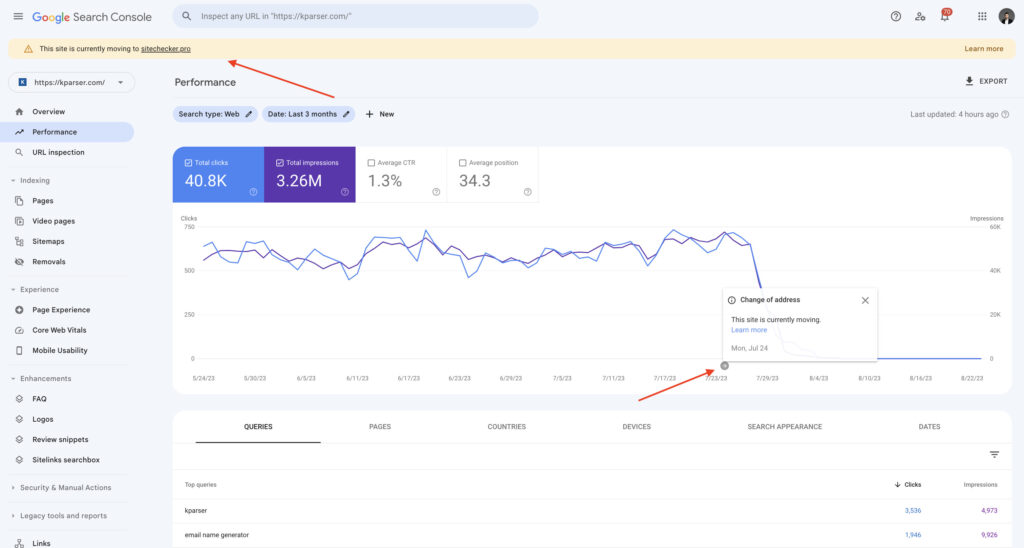
You will also see similar notifications inside the new domain property.
You also can visit the Change of address option in the Settings of new property and find the info about all moving sites to this property.

That’s it. If you would like to get more insights from GA and GSC data try my Google Analytics 4 Looker Studio template, Google Search Console Looker Studio template, and Keyword Ranking Report Template.
Also, don’t miss out on subscribing to my email newsletter, where I share my new Looker Studio templates and SEO experiments.
