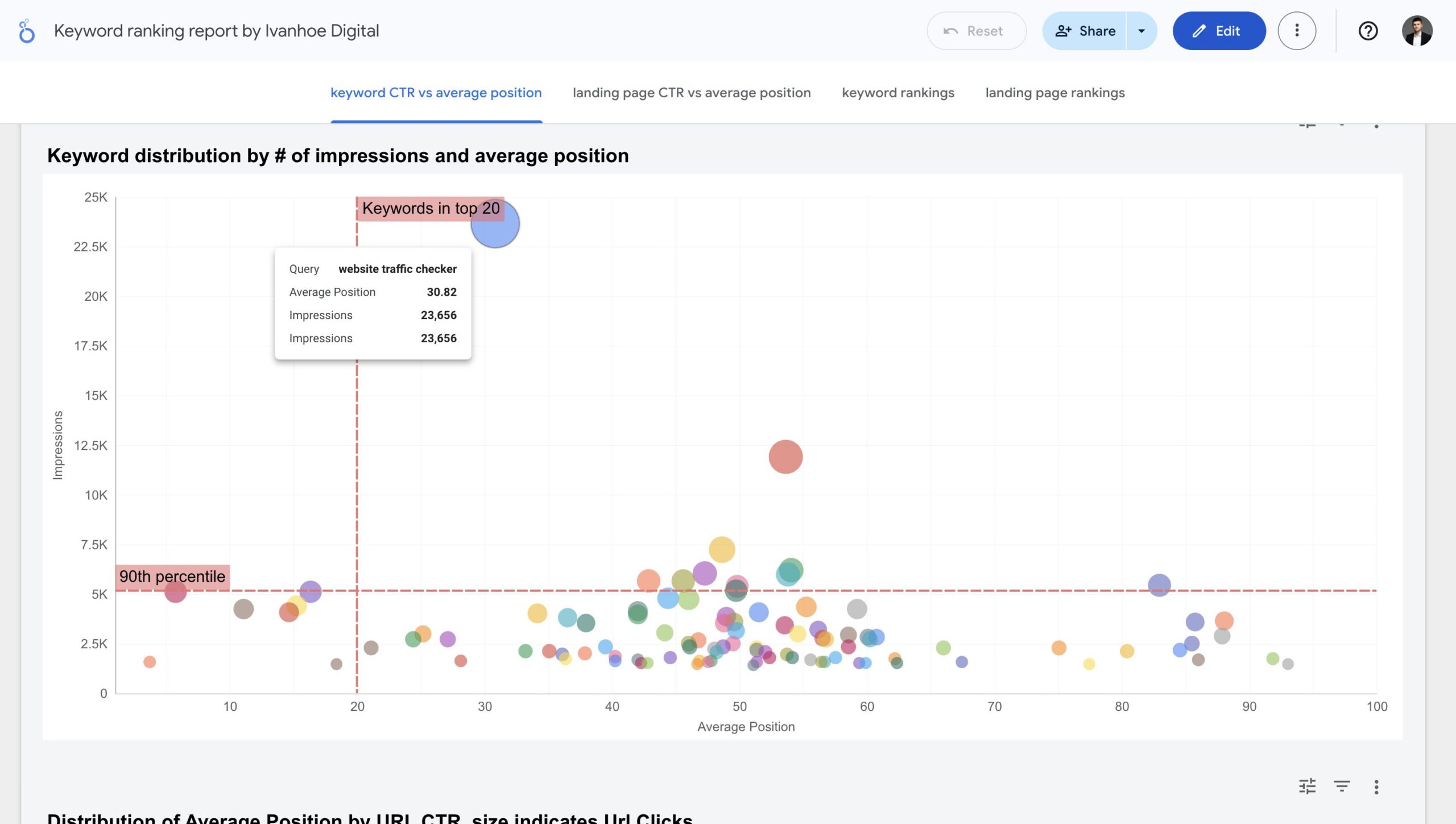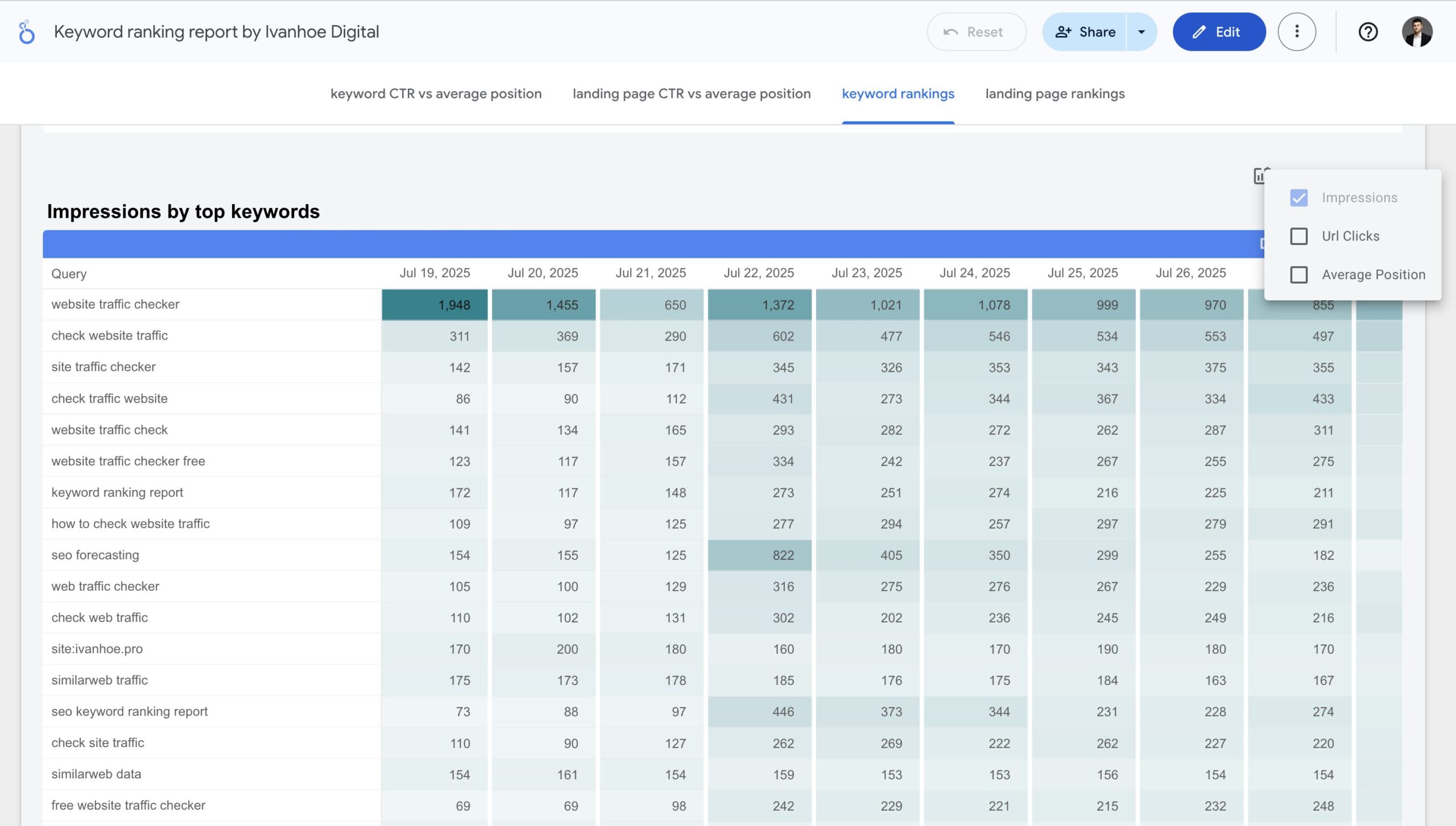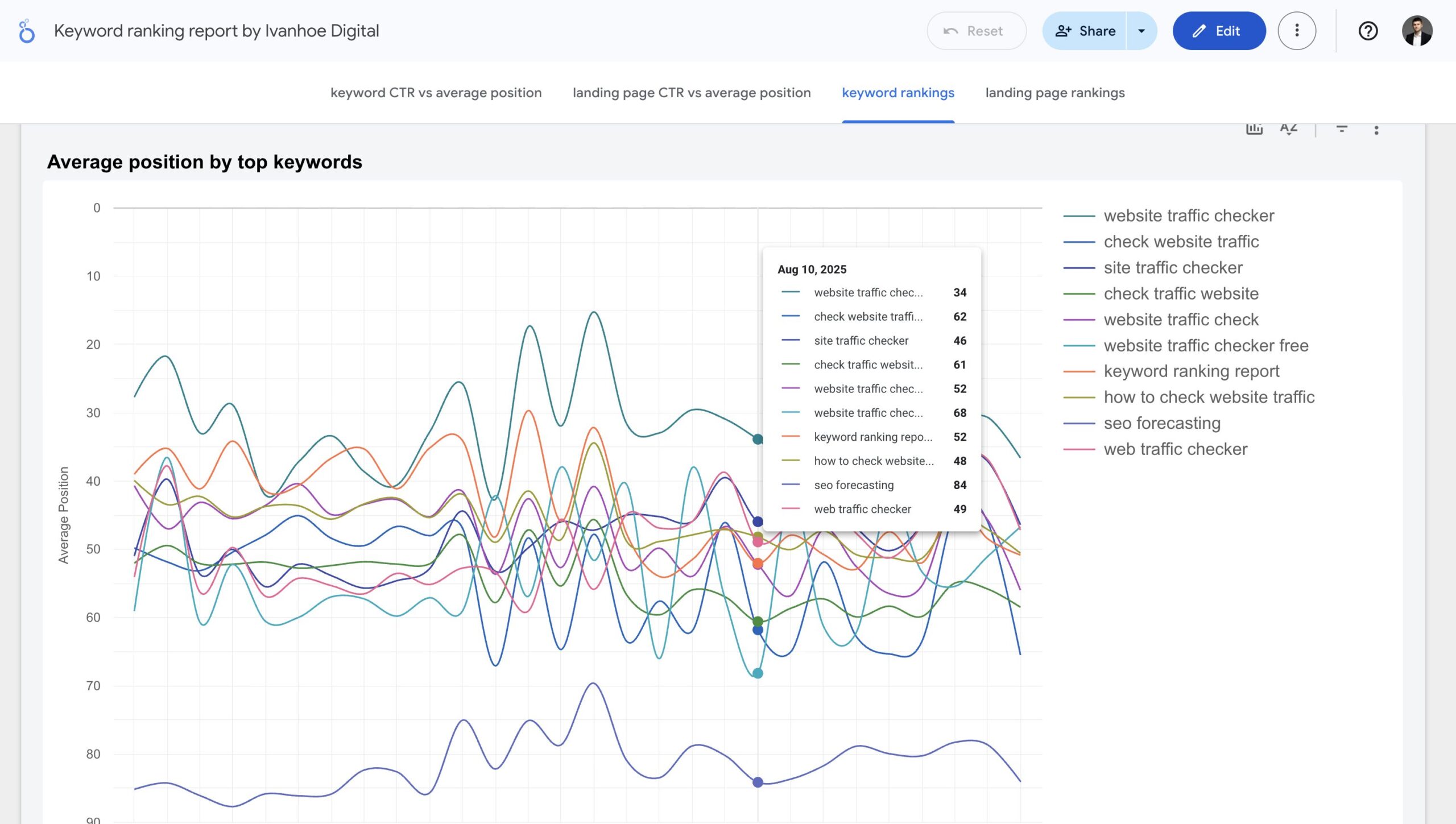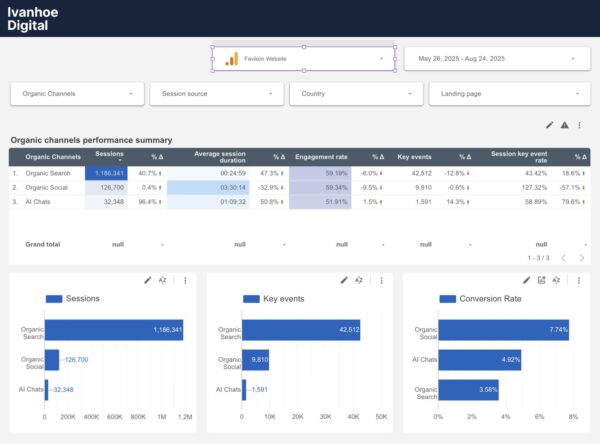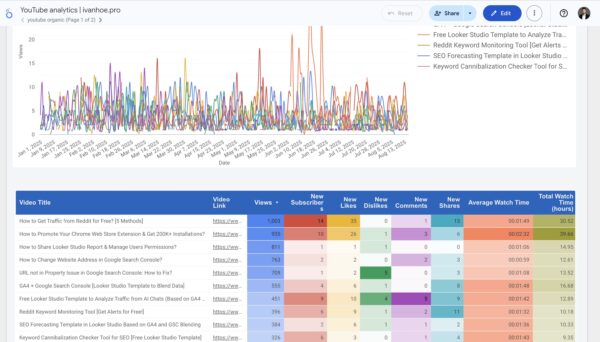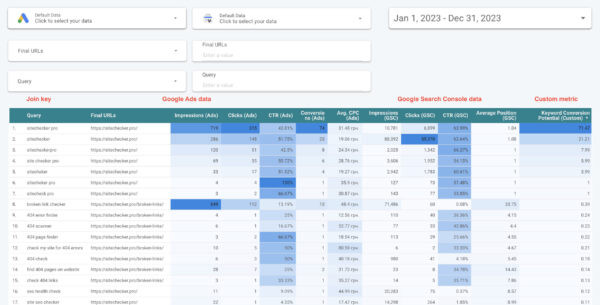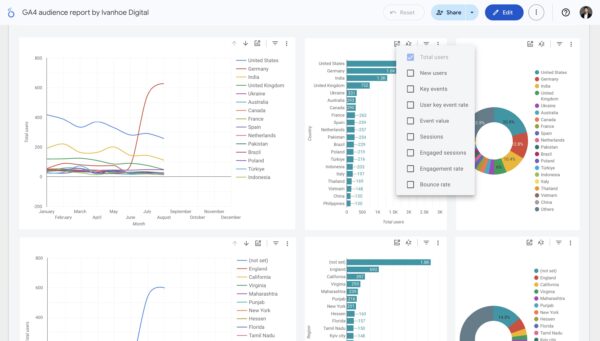Keyword Position Ranking Looker Studio Template
$49
This report helps track your rankings and run keyword research based on Google Search Console data.
Description
The standard Google Search Console interface is very limited. So you can’t get answers for many important questions there or you should spend much time there to find these answers.
Here are examples of questions for which you find it difficult to get answers in Search Console:
- how many unique keywords are my site and specific pages rank for, and how does that number change over time?
- how many more clicks can my site get for all the keywords it ranks for if it ranks in the top 1 for all those keywords?
- how have the positions for the top 10 keywords on a particular page changed over time?
… and many other questions.
Let me show how my template answers these questions.
How many unique keywords does my site and specific pages rank for, and how does that number change over time?
It’s interesting that Search Console still has no such metric in the app. But in Looker Studio you can calculate the number of ranked keywords by creating a custom field and using a simple formula: COUNT_DISTINCT(Query).
Unfortunately, there exists a limitation, that Search Console doesn’t display more then 5000 keywords per day. That’s why on graphs you always will be limited by this number. But in the small scorecard, you always can compare the metrics with some time ago.

How many more clicks can my site get for all the keywords it ranks for if it ranks in the top 1 for all those keywords?
I’ve created Lost clicks metric to help you calculate the potential of your all ranked keywords. It shows how many clicks you lose on a keyword, page, or site, while not standing at the top-1 by all ranked keywords.
This formula is very simple: (Impressions * 0.2) – URL clicks. In fact, it should be another formula: (Impressions * CTR of the first position) – URL clicks. It is clear that each search query has its own CTR and it can vary in a big range.
But I averaged this custom metric to 20% (0.2) so that it was generally possible to create such a metric, since in the standard Search Console connector there is no such metric as the CTR of the first position.
I specifically took the lowered CTR of the first position so as not to overdo it. A study by Backlinko and other sources shows similar data – that the first place receives about 30% of clicks. But since a huge number of requests in search results are generally passed without going to sites and this figure is growing every year (it may drastically change after implementing Generate Search Experience by Google), it is better to average it to 20%.

Therefore, do not be surprised if for some queries you have a negative value in the Lost clicks metric. This will be especially true for brand requests. You can easily fix the default CTR of the first position in the formula, if necessary.
How have the positions for the top 10 keywords on a particular page changed over time?
In Search Console, you can view only the average position for all chosen keywords. You can’t view a position graph for every separate keyword. But in Looker Studio there is an opportunity to create such a chart. And this is absolutely amazing chart. This is like your personal Keyword Rank Tracker.
Yes, this chart cannot completely replace the rank tracker for you, since here you can’t see the positions of competitors, the data arrives late, you don’t see data on feature snippets, and so on. But it’s still a lot.

How can I group all my keywords by page?
In Search Console, you always see two separate tables: Queries and Pages. You can’t overview quickly the list of landing pages and keywords they rank for. In my keyword ranking report template, you can do that.
![]()
How can I find the low-hanging fruits among all keywords?
I already mentioned the Lost clicks metric. This metric can help you the total potential of the page, and keywords, but it doesn’t help you to prioritize keywords that are low-hanging fruits. For this purpose, I’ve created another custom metric called Potential Rank.
The formula of Potential Rank is also very simple: Impressions / Average Position. The key value is that it helps to determine the keyword’s value based on two critical parameters: the size of the gain (number of impressions per word) and your proximity to this benefit (your position). It’s better to work with keywords that have higher impressions and are close to the top-1 to get many clicks as soon as possible.
And of course, you won’t find that in Search Console app.

How can I filter search performance data by many different keywords?
In Search Console you can set up a filter by many different keywords, but:
- you should regular expressions for that purpose;
- you can’t set up one filter and then include or exclude some keywords based on the results of that filter.
In Looker Studio template you can do that. This greatly simplifies the work with filters.
![]()
How can I compare the dynamics of search metrics by all keywords for different periods?
In Search Console, you can compare search performance metrics for different periods. Here is what it looks like.
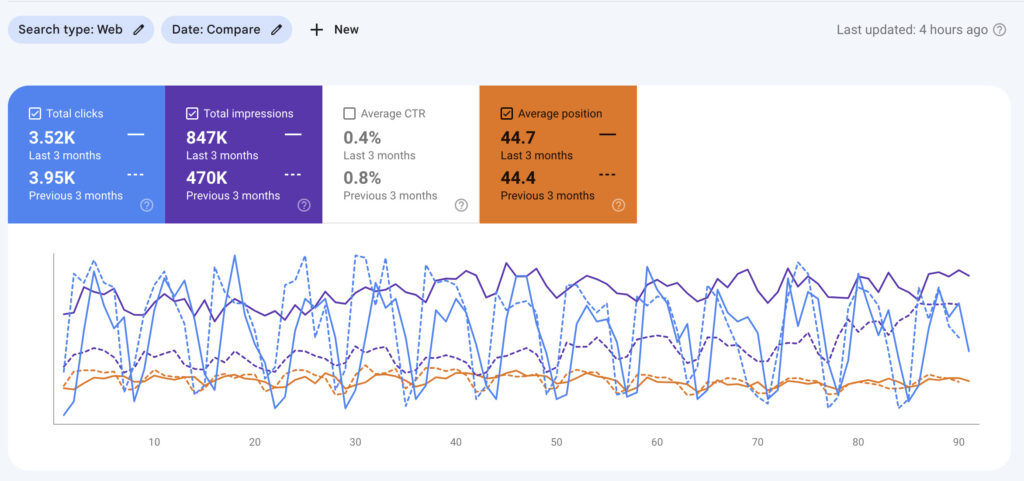
But in Looker Studio I’ve set up tables for popular comparison periods: Last 7 days, Last 30 days, Last 90 days, Last 180 days. So you can quickly scroll down and compare changes for different periods. And there is exist a table that works based on calendar data too as in GSC. So in addition to static widgets, you can choose your own period for comparison too.
![]()
That’s it. If you have any questions about the template you can write it to chat or via personal messages on my Twitter and LinkedIn.
Additional information
| Data Sources | Google Search Console |
|---|---|
| Data Blending | No |
You may also like…
-
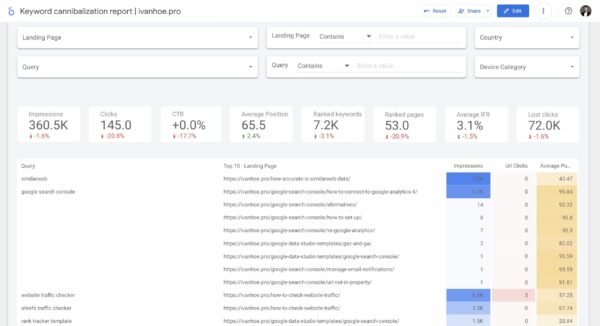
Keyword Cannibalization Looker Studio Template
$19 Buy Now -
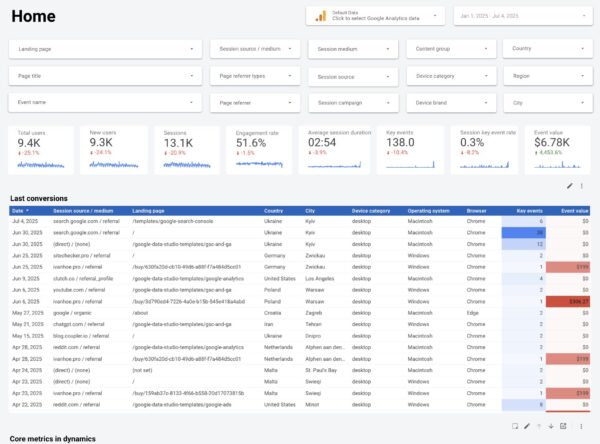
Google Analytics 4 Looker Studio Template
$199 Buy Now -
Sale!
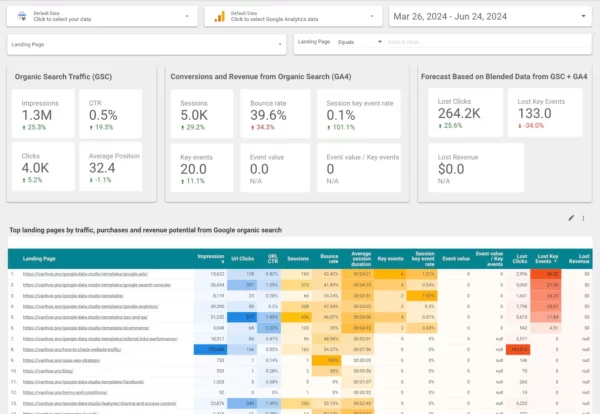
Search Console + Google Analytics 4 for SEO Forecasting
$199 Buy Now -
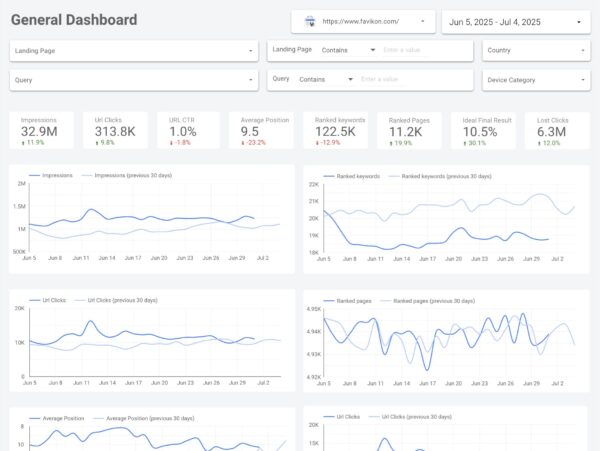
Google Search Console Looker Studio Template
$199 Buy Now -
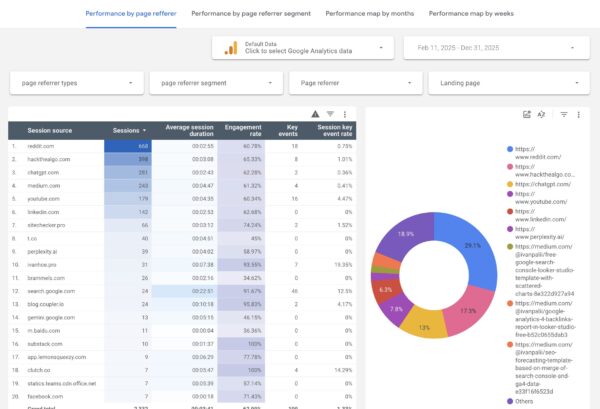
Free GA4 Template to Analyze Traffic from Backlinks
$0 Get for Free