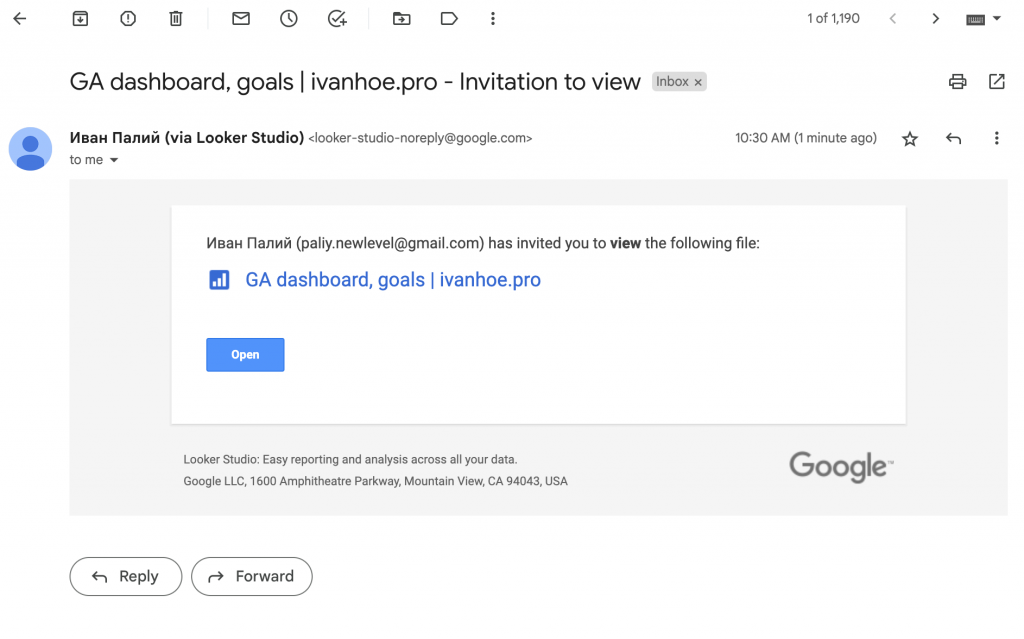This is a list of answers with detailed screenshots to frequently asked questions on how to share and control access for Looker Studio (former Google Data Studio) reports. All screenshots are made from my Google Analytics 4 Looker Studio template.
The basic guide on how to invite users to your reports can be found in Looker Studio Help.
How to share Looker Studio reports with external users?
To share any Looker Studio report click Share or Invite people in the top right corner. Both buttons will open the “Share with others” dialog, where you can enter the email addresses of the users with whom you want to share the report. You can also set the access permissions for each user, choosing between “Can edit” and “Can view.”

Before giving access to any users, learn what permission the Viewer, the Editor, and the Owner have. The table from Looker Studio Help describes these permissions well.

Keep in mind that in order for other users to access a shared report or data source, they must have a Google account and be signed in to Looker Studio.
How do I share the Looker Studio report by email?
Enter an email, choose a type of access (viewer or editor) and click the checkbox Notify people. I always recommend notifying people because the invited user will have a saved link to the template in his email account.
When you sent an invite the invited user will get a notification as shown below.
How do I share a link in the Looker Studio report?
After opening a sharing popup you’ll see an option to copy the link to the report and choose the type of link sharing.
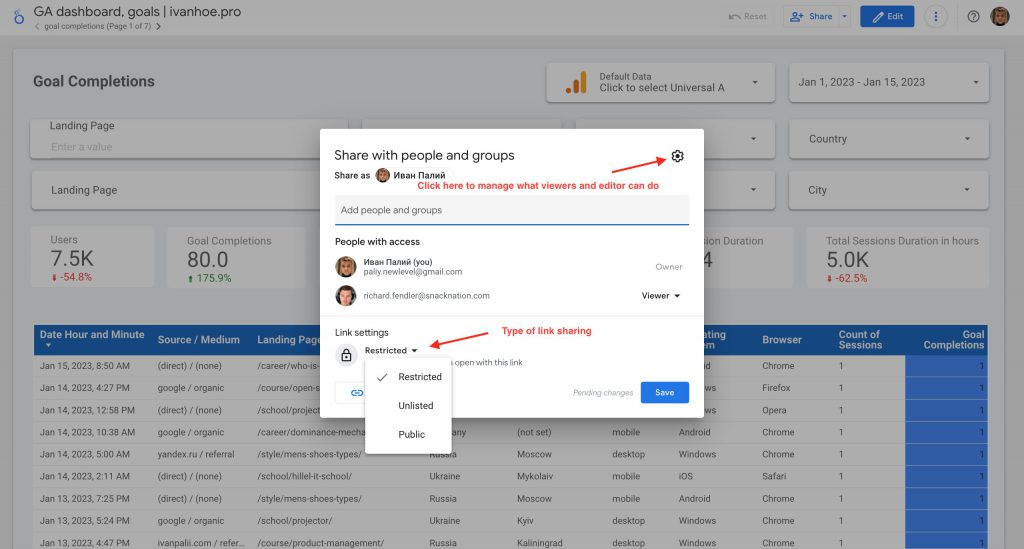
- Restricted — only people added can open the report with this link.
- Unlisted — anyone on the internet with the link can view the report.
- Public — anyone on the internet can find and view the report (be careful with this option, Google can index such reports and sensitive or private data can be available for all internet users).
How do I limit access to Looker Studio reports?
- You can revoke access for users added by email or change link settings to more limited (for example from Unlisted to Restricted).
- You can apply new restrictions for existing roles. For example disable downloading, printing, and copying for viewers or prevent editors from changing access and adding new people.

Do you have any additional questions? Write them in a chat.
Get answers to other questions related to Looker Studio
- Can I embed the Looker Studio report into Google Slides?
- Can I set up Looker Studio alerts?
- How to manage Looker Studio email reports?
Check popular Looker Studio templates
- Google Analytics 4 Looker Studio template
- Google Search Console Looker Studio template
- Google Ads Looker Studio template
- Keyword Ranking Report Looker Studio template
- Monthly SEO Report Looker Studio template
- E-commerce Report Looker Studio template
- YouTube Analytics Report Looker Studio template
Also, don’t miss out on subscribing to my email newsletter, where I share my new Looker Studio templates and SEO experiments.