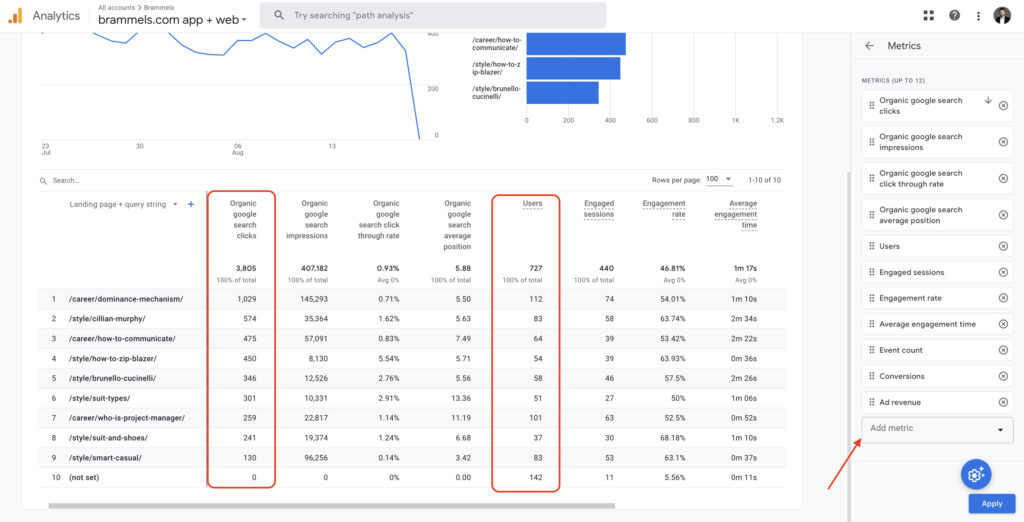Connecting Google Search Console to Google Analytics 4 (GA4) allows you to gain deeper insights into how your website performs in Google Search and combines that data with the broader analytics capabilities of GA4. Here’s a step-by-step guide on how to connect these two services.
You also can try my GA4 Looker Studio template to get more insights based on GA4 data, and a template to merge Search Console and GA4 data by landing pages.
Content
- Make sure that you added your website to Google Search Console
- Access Google Analytics 4
- Access the Admin Settings
- Scroll down to the Google Search Console Links button
- Click the Link button
- Choose a Search Console Property
- Click Confirm and go to the next step
- Review Search Console Data in GA4
1. Make sure that you added your website to Google Search Console
The website should be listed in the list of properties in the Google Search Console and you should have access to the Search Performance report.

If the website is not added to Google Search Console or you lost the property, use my step-by-step guide on how to add your website to Google Search Console.
2. Access Google Analytics 4
Go to the Google Analytics website: https://analytics.google.com. Sign in to your Google account if you aren’t already signed in.
In your GA4 account, select the property that corresponds to the website you want to connect with Google Search Console.
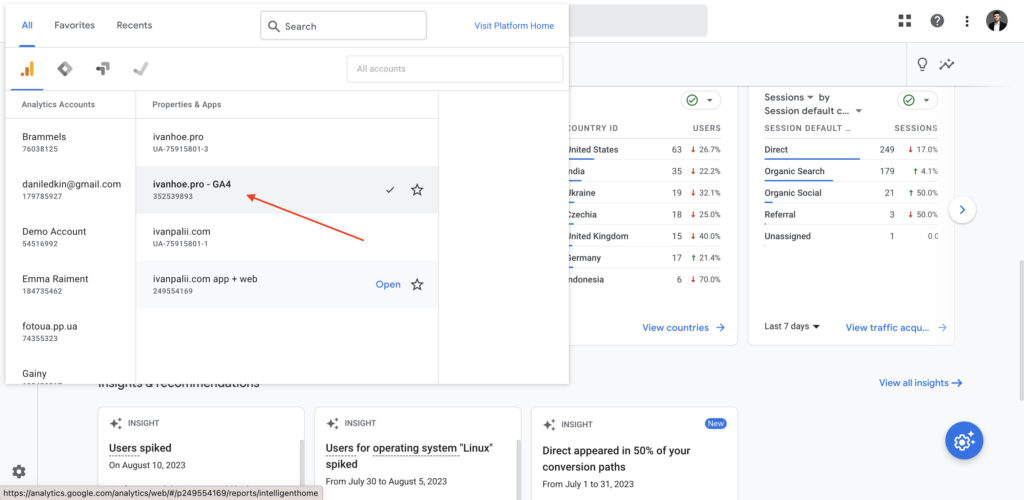
3. Access the Admin Settings
Click on the “Admin” option in the left-hand navigation menu. It’s represented by a gear icon.
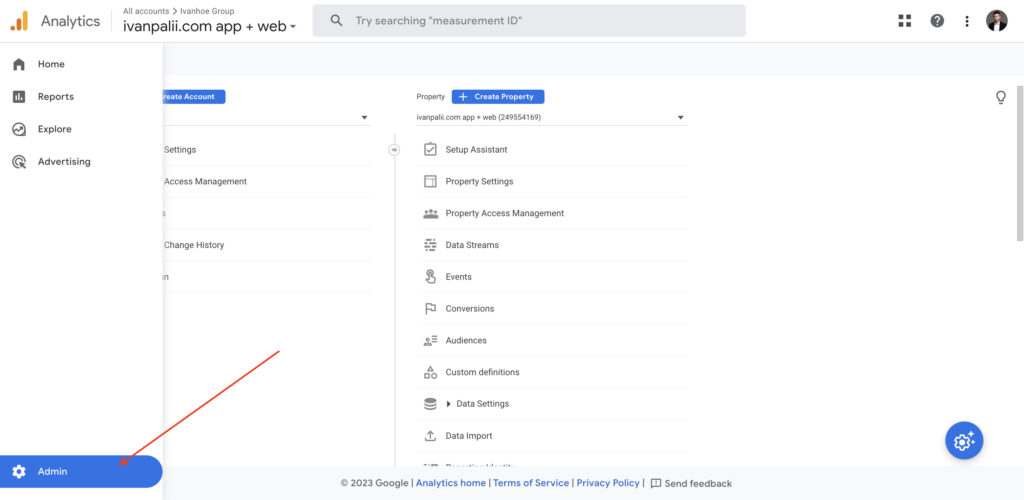
4. Scroll down to the Google Search Console Links button
This button is located in the Product Links section.

5. Click the Link button
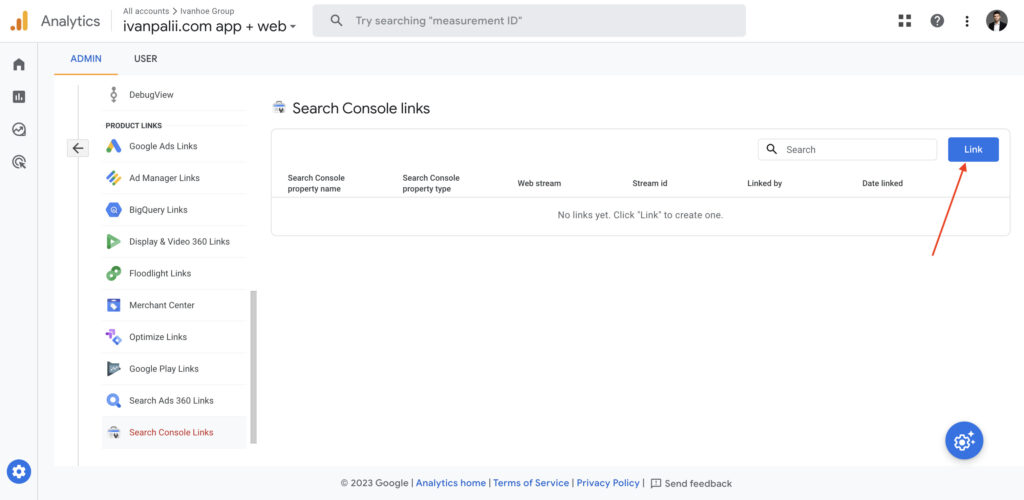
6. Choose a Search Console Property

To link a GA4 property to a Search Console property, you must be a verified site owner of the Search Console property and have ‘edit’ permissions on the GA4 property. Search Console properties for which you are a verified site owner are listed in the popup window. You can choose only 1 property to link!
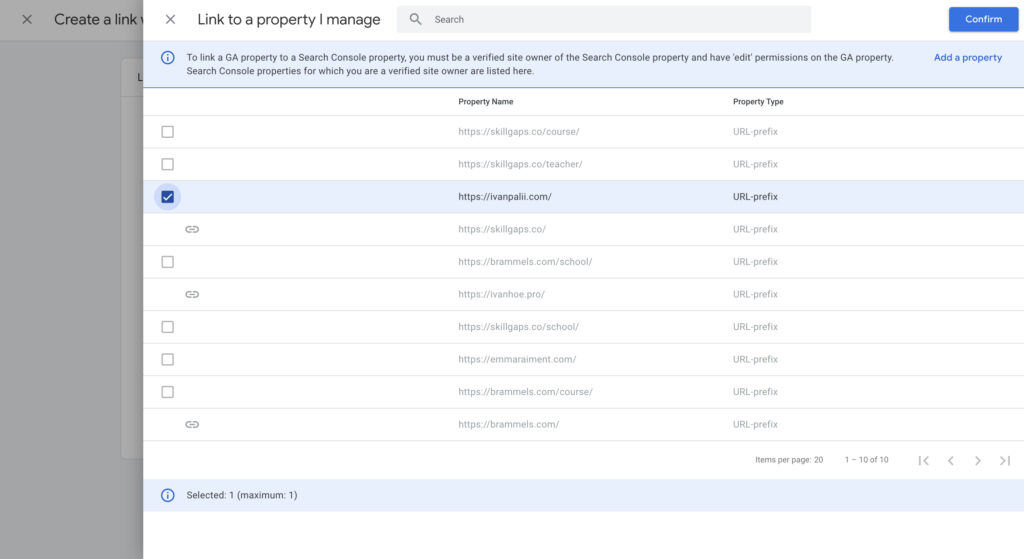
7. Click Confirm and go to the next step
After choosing the Search Console property you should select Web Stream and submit the setup.
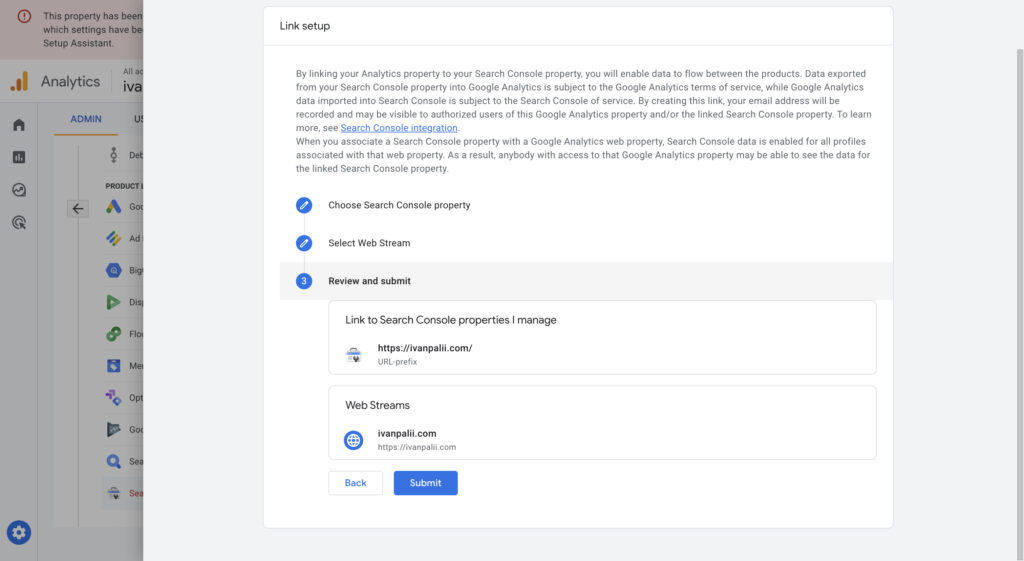
After completing all steps you’ll see that link created.
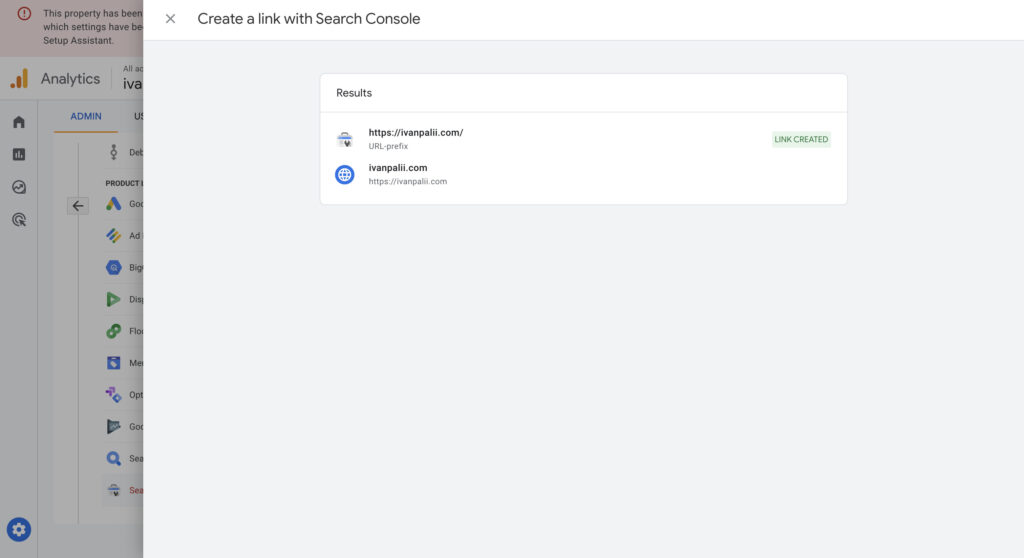
That’s it! You’ve successfully connected Google Search Console to Google Analytics 4. Now, you can leverage the combined power of these tools to gain a comprehensive view of your website’s performance in Google Search and analyze user behavior and engagement on your site.
Note! You need to wait at least 48 hours to get access to Search Console reports in GA4.
8. Review Search Console Data in GA4
Due to this Search Console integration guide, linking Google Search Console to Google Analytics 4 will help you to get two new reports in the GA4 property.
To find them go to the Library in the GA4 property and scroll down the list of templates until you find Queries and Google organic search traffic templates.
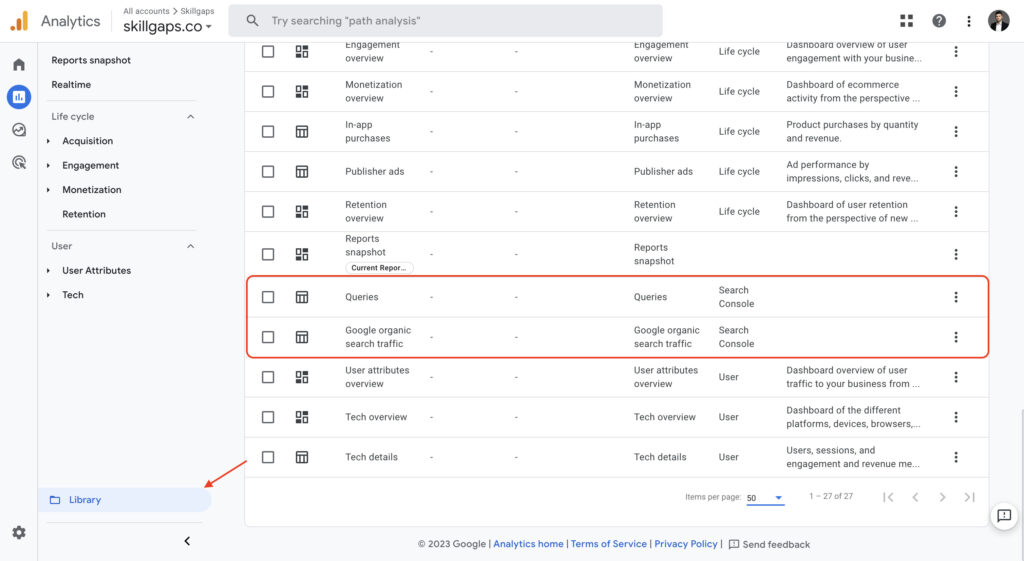
Google Organic Search Queries
Displays search queries and associated Search Console metrics for the linked Search Console property. You can drill deeper into the data by Search Console dimensions (but not by Analytics dimensions). The data can also be found in Search Console.
In fact, I don’t see any value in this template, because it doesn’t add any additional value to the Search Console data and visualization. I recommend using my Search Console Looker Studio template and Keyword Ranking Report template to get more valuable charts and tables based on GSC data by queries.
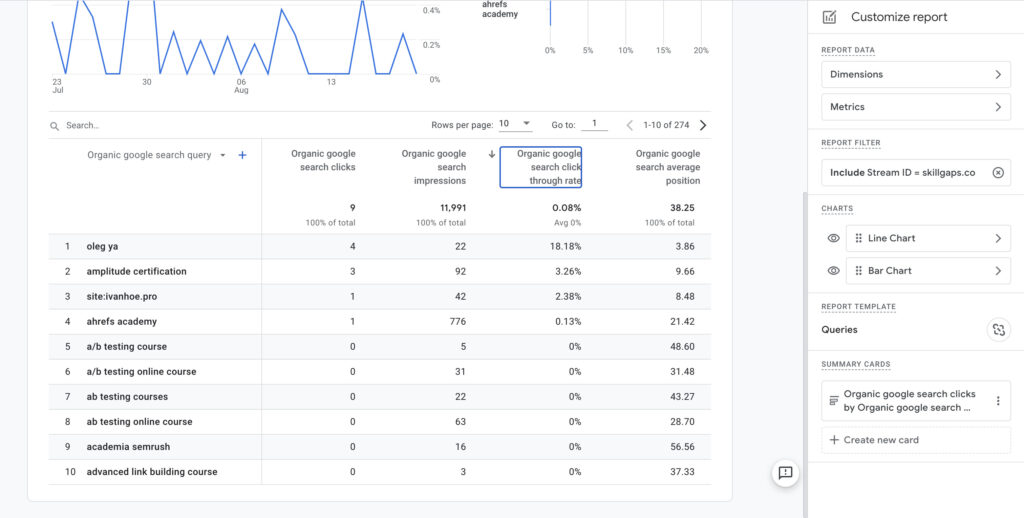
Google Organic Search Traffic
Displays landing pages with associated Search Console and Analytics metrics. You can drill into the data by the Country and Device dimensions.
This template has a huge value:
- Here I can compare my Clicks metric (from Search Console) with Users metric (from Google Analytics)
- I can add any metrics from GA4 to compare landing page search performance metrics and user behavior.